To create a bootable USB flash drive – the easy way, you can download the Windows 7 USB/DVD download tool from the Microsoft Store. You can find many tutorial on Window 7 and 8 bootable USB but mostly based on command line. However, command line tool is a long and tiring process so , it is much better to use any graphical tool to create Windows 8 USB bootable pen drive because we can easily handle graphical options when compared to those command line tool.
Are you wondering that this possible only for Windows 7? Definitely not! You can use the same tool for creating a Windows 8 bootable USB because both have same DVD bootable structure.
Steps to create Windows 8 Bootable USB using Window 7 USB/DVD download tool:
1. Download Windows 8 ISO image
2. Now, download Windows 7 USB/DVD download tool and install it on your Windows system that is already installed.
3. Start Windows 7 USB/DVD download tool. In the SOURCE FILE box, type the name and path of your Windows 7 ISO file, or click BROWSE and select the file from the OPEN dialog box. Click NEXT.
4. Select USB DEVICE to create a copy on the USB flash drive or select DVD disk to create a copy on a DVD disk.
5. You need to choose USB device to create a copy on a USB flash drive but, if you wish to make same copy on a DVD, then select DVD disk.
6. Now, Windows 7 USB/DVD download tool will format storage media, and then copying Windows 7 files over to the media.
Your USB drive is ready to boot and install Windows 8 and you can use it for installing Windows 8 on a computer. Before you try to boot with an USB, make sure change the boot priority using the BIOS to USB from the HDD or CD ROM drive. In other words, set the first priority to boot using USB.


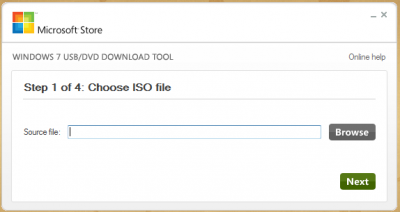

No comments:
Post a Comment